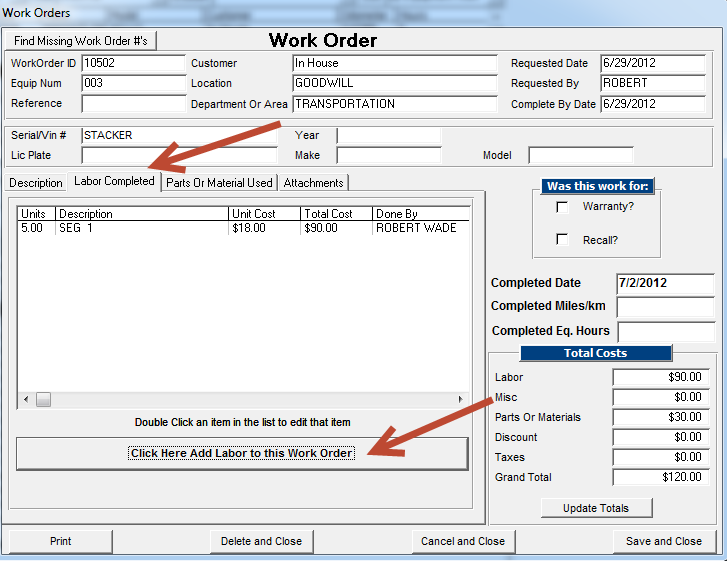Fleet Maintenance Software Improvements video for TATEMS 4.5.09
I'm a bit behind on getting these new features videos created.
The video below shows you what improvements we made to TATEMS Fleet Maintenance Software version 4.5.09
In the video I go over:
1.Changed the Update Odometer and Hours screen for a single peice of equipment
2. Changed “Force Update” button to read “Refresh on the Equipment Summary Tab”
3. Added new Work Orders report called “Completed Work Orders by Equip Number w/ Complete By Date Criteria under reports->more reports->Report Type Work Orders
4. Added new ability to do bulk odometer and hours entries and import odometer and hours from an Excel spreadsheet under forms->Bulk Odometer And Hours Entry (See Preview Video)
5. Added Location and Dept/Area to All Equipment Based Reminders screens and Reminders Reports
6.Added Equip Description to Permits/Inspections Reminders Report
See a list of all our latest updates here:
http://tatems.com/updates/updatelist.cfm
We are actually up to version 4.5.12 so more videos with more improvements for the newer versions coming soon…
Thanks for watching!
Video Preview of TATEMS Bulk Odometer and Hours Entries and Import
Check out the video below for a preview of the new Bulk Odometer and Hours Entry and Import features coming soon to TATEMS Fleet Maintenance Software
This new feature will be the next version update 4.5.09 of TATEMS Fleet Management Software out in a few days.
Please Like, Share or comment below.
All The Best!
Marc
The Role Of Software In Effective Fleet Maintenance
Fleet maintenance software has proven to be an essential part of the decision making process for many companies today. Fleet managers are tasked with making a number of important decisions every day. Those decisions can be made easier and more precise with the right information. This is where fleet maintenance software comes in. The right software program can assist managers in making day to day decisions. Things like how often preventative maintenance should be applied and which specific vehicles should be taken from the fleet are important factors to consider and software can make these decisions a bit easier. In addition, quality fleet maintenance software programs can help to measure the overall success of the operating procedures for the fleet.
“Difficult tasks, like knowing if your maintenance policies are being adhered to, become very easy. Watching for indicators of fuel and part pilferage become quick to identify”.
With an easy to use quality software application, fleet technicians can spend less time worrying over administrative issues and more time actually working on their jobs. Drivers are able to keep technicians advised about the status of their vehicles which saves time. Software applications allow for information to flow much more freely throughout the entire operation. Software applications should be viewed as an investment that is designed to help with the overall operation. Quality programs will be flexible and will evolve as the company evolves.
Technology can ease scheduling for preventative maintenance and ensure that certain tasks are done as required. While there is certainly a manual method for managing fleets, these methods are becoming more and more outdated as technology continues to grow.
“Manual systems can be tedious and time-consuming to manage, especially for larger fleets. These days, technology is affordable even for the smallest fleet. Computerized systems are a more efficient method for gathering timely reports on all aspects of fleet management. Reports can be generated faster and more accurately, allowing the fleet manager to make timely proactive decisions”.
There are a number of reputable companies that offer affordable and quality fleet management software. Many companies today have information technology departments that can assist with specific computers or if needed, IT managers and staff can be hired on by the company. Regardless of how it is done, it is essential that companies choose systems that will meet their specific needs. Fleet operating requirements must be taken into consideration when choosing a system.
Companies should understand that while this fleet management software is designed to make certain tasks a bit easier, it can be easy to lose sight of important factors. It is important that managers keep in mind why they decided to initiate fleet management.
“‘It could be that you have too many trucks… or you want to reduce the cost of avoidable damage,' he says. Whatever it is, that's what you need to focus on as the primary objective, McKean says. ‘That doesn't mean you can't look at secondary issues, but you should identify priorities and then phase in others.'”
Fleet managers or company supervisors should consider every task and every option that is available when choosing a software program to assist with fleet management. There are different programs available and not all of these are going to meet every specific need. Time should be devoted to the specific data needed for optimal management. Although it may be easy to spend time with all information, managers should know which data is going to give them the most benefit and spend time focusing on the specific aspects of overall management that prompted the need for management software in the first place.
Update Video shows Auto Entry of Lower Interval Lube Service-Preventive Maintenance in TATEMS version 4.4.04
This new ability to automatically enter lower interval Lube/services that I posted about a number of months ago is now a reality in TATEMS version 4.4.04
In the video below I show you how to use the feature when it asks if you want to enter a lower interval Lube/service (PM) and also how you can have it automatically enter them without asking.
Enjoy and share if your inclined to.
To recap what's in the video.
Say you have a lube/service that needs to be done every 7500 miles and you also have one that needs to be done every 15000 miles.
If you have previously completed the 7500 mile one and then later add the 15000 mile one you will see a popup asking if you want to also add the 7500 mile one at the same time. If you say yes then the 7500 mile one will be entered with text in the notes section saying “Completed during 15000 mile Lube/Service”
You also have the option to have the system always enter those lower interval Lube/Services without asking.
I hope this is helpful for you.
Thanks Again
Marc Ready
P.S. If you have trouble viewing the video above I have included the YouTube version below.
New Work Orders Printout Format Added to Preferences in ver 4.4.04
We have added an extra Work Orders printout format. You can select the additional formatting option under Tools->Preferences->Work Orders/Invoices.
This new feature can be found in TATEMS Fleet Maintenance Software version 4.4.04 and later.
I show you the feature in the video below. Enjoy and share with your friends.
As I said in the video, if you have an additional printout format you would like to see for TATEMS Work Orders please let me know what you have in mind. And if it's something that makes sense, we will add it as another option in preferences.
We are working hard to get the next update out the door.
Thanks Again,
Marc Ready
P.S I have posted the YouTube version of the video below in case you have trouble viewing the version posted above.
Work Orders Parts and Labor update
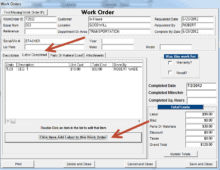
We released a new version 4.4.04b of TATEMS on June 19th 2013.
We have released several new versions over the past couple of months starting with version 4.4.03 released on May 3rd 2013.
In the 2 minute video below I show you how we have updated the Parts and Labor screens so that you will see what data you missed if you did not fill everything in.
Just In case you can't see the video here is a description:
While you have the Work Orders screen open you click on the Labor Completed Tab
and then click the dropdown to choose an employee without entering a number of units (hours) or a description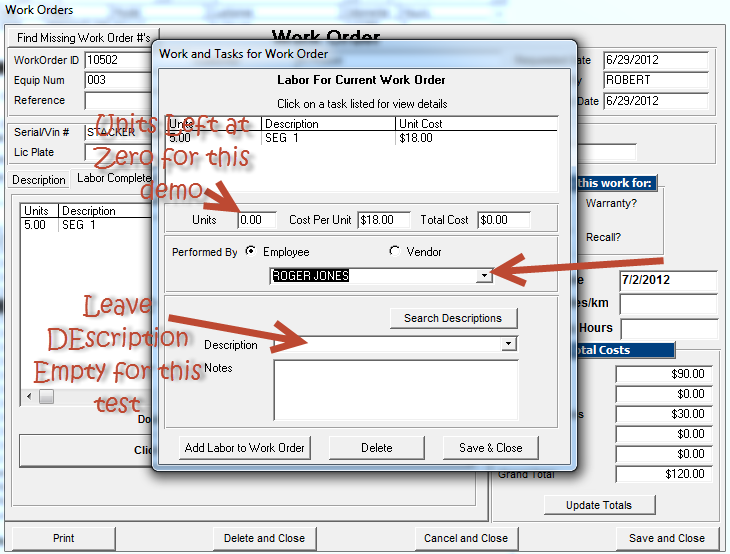
Adding Work Order Labor without adding hours and description
Then click on either the Add Labor to Work Order button or the Save and Close button and you will see a message telling you what data is missing,
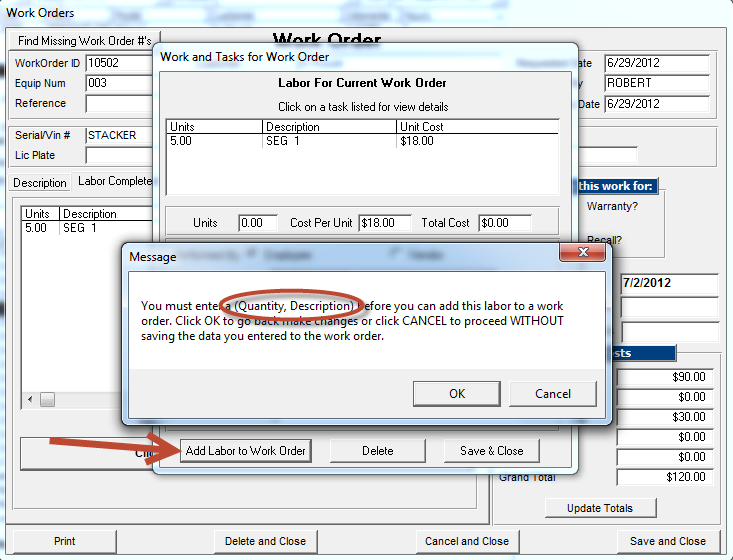
Work Order Labor completed pop up message telling you what info is missing
If you click OK you will be able to go back and correct the entry, if you click cancel after clicking on the Add Labor you will be taken back to the Labor for Current Work Order Screen with and the data you previously entered will still be there. If you click cancel after clicking Add Labor To Work Order you will be brought back to the Labor for Current Work Order Screen but all your data will be removed and you can start over.
If you click OK after you click the Save & Close button then you will likewise be brought back to the Labor for Current Work Order screen to correct your mistake. But if you click the Cancel button after clicking Save & Close the data will not be saved and the Labor For Current Work Order screen will simply close.
I hope this feature is helpful for you.
All The Best!
Marc Ready
PS. If you are blocked from YouTube you can view the video below
Fuel Log Report Criteria Update
This video showing you the new Fuel Log Report Criteria is the first in a series of videos I'll be creating to show you the updates in TATEMS version 4.4.03b
Actually if you have version 4.4.03 then you have 23 of the 25 updates in the list at:
http://tatems.com/updates/updatelist.cfm
In short a video below I show you update number 25 from that list:
“Added Customer, Location and Dept/Area criteria most fuel log reports”
This update number will change and get pushed down in the future as new versions are released.
So in case you have trouble seeing the video, when you go to Reports->More Reports->Report Type:Fuel Log you now have 3 new criteria you can use to narrow down the equipment you are viewing in most of the fuel log reports. The 3 new criteria are Customer, Dept/Area and Location. Location is not included in the last report on the list. If this is a must have then please feel free to leave a comment below.
Thanks Again
Marc Ready
New Feature request- Automatic Entry of Lower Interval Lube/Services (PM’s)
On a personal note
I hope your week is going well and if you’re in a cold part of the country or world that you’re keeping warm. Sorry I was too sick last week to create a blog post but I’m finally starting to feel a little better so here goes…
New Feature Request (NOT RELEASED YET AT Time of this post!)
We have had numerous requests come in for TATEMS to automatically show lower interval Lube/Services aka PM’s as being completed when you enter a higher interval Lube/Service.
So here is what we came up with.
Let’s say you have a truck with Lube/Service type called 5000 Mile Oil Change with an interval of every 5000 miles. You also have a Lube/Service 25000 miles Major with 25000 mile interval.
Currently when you enter the 25000 Mile Major you would also have to manually enter the 5000 Mile Oil Change.
Automatically Insert Lower Interval Lube/Services
With the next version upgrade release of TATEMS we have added something new. It’s a new window that will pop-up in the scenario above and display any lower interval Lube/Services for that equipment and allow you choose any or all of them to be automatically entered.

Pop up window that shows you available lower interval Lube/Services that you can have automatically entered
It will also add some text in the lower interval entry in the Notes/Other field that says “Completed during 25000 Mile Major Lube/Service”
This takes those lower interval Lube/services off the reminders popup for you and shows them as completed in the Lube/Service tab.
Just in case you don’t want to see the pop up window asking you if you want to add those lower interval Lube/Services, we had added two check boxes to the Misc User Preferences screen under the tools menu. The first check box says: “Stop Asking to Add Lover Interval Lube Services” and the one below it says: “Always Add Lower Interval Lube Services”.
Does that make sense?
Once I have the new version ready, hopefully in the next few days, I’ll make a video of the feature in action along with some of the other things we’ve added or improved.
Let me know your thoughts.
Thanks Again and Take Care
Marc
How to use the Cost Per Mile – Cost Per Hour report with video
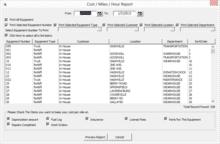
Question
Did you ever wonder how much your vehicle costs per mile/km or hour to run?
Calculating Cost Per Mile/Km And Cost Per Hour
Well we added the Cost Per Mile Report in the version 4.4.02 release, and I wanted to show you what it is and how to use it so I made this quick 5 Min video for you.
Enjoy!
Step By Step
Here are some quick written instructions and screen shots showing you the steps.
Click on Report->All Equipment Reports->Cost /Mile / Hour
And you will see this screen:
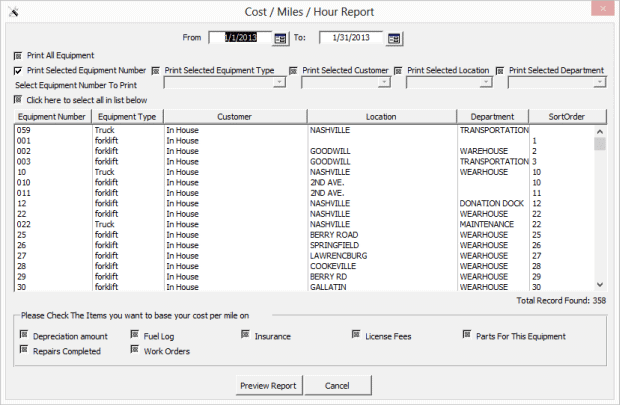
Then you can choose the date range up at the top. Then you can pick and choose any or all of your equipment. You can also choose the view and pint certain groups of equipment like Equipment TypeTruck/Tractor for example.
The next step is to click the checkboxes for what you want to include in your report. In the video above I chose Fuel Log, Work Orders, Depreciation Amount, Insurance, and License Fees. I left out Repairs Completed and Parts For This Equipment because you would not normally be tracking costs under those tabs when you are using Work Order.
Then click the Preview Report button and you will see a report that looks like this:
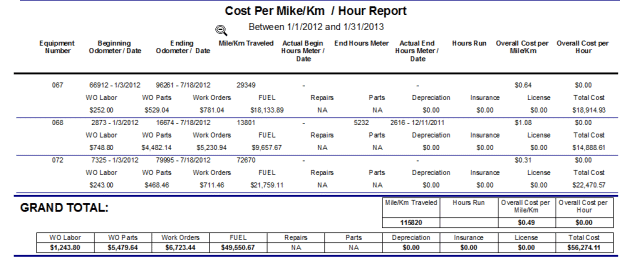
The Beginning odometer and ending odometer readings are the closest reading to the dates you selected and the report shows you those readings and the dates they were captured.
The cost data encompasses the entire date range selected.
You can see that you get cost per mile, Cost per hour (if using hour meter readings), and WO Labor, WO Parts and Work Order overall costs. You also see in this report the total Fuel Costs for that date range and your total over costs to operate that vehicle for that date range.
I hope you like this report and that it helps you with your fleet management.
Thanks Again
Marc
P.S. Please comment on share this post!
P.P.S. I see the report says Cost Per Mike 🙂 It's already fixed on the next version that is in the testing phase.
New Version 4.4.02 Now has ability to attach external documents
We have released a new version of TATEMS Fleet Maintenance Software. Now you can attach external documents like pictures, scanned invoices, purchase orders or any document to a Work Order. You can also add attachments to a piece of Equipment without it being linked to a Work Order.
Here are a couple of screen shots:

Screen Shot of Attachments on the TATEMS Fleet Maintenance Software Work Orders Screen (click image to see full size then click your browser's back button when done)

Screen Shot of Attachments on TATEMS Fleet Maintenance Software Main Screen (click image to see full size then click your browser's back)
We have also added a new Cost Per Mile/Km Report under:
Reports->More Reports->All Equipment Reports->Cost/Mile/Hour
Plus a new report that will print out all the data on a piece of equipment over a date range. It can be found under:
Reports->Current Equipment Reports->Unit Information Report With All Equipment Data.
I'll try get some videos posted in the next few days to show you the new features.
You can see a list of the new features and improvements here:
http://tatems.com/updates/updatelist.cfm
And you can get the update here if you are eligible.
Please let us know if you have any questions or need any help.
Thanks Again
Marc